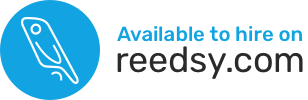Main Video
Elementor for Writers WooCommerce upgrade tutorial videos will walk you through selling products directly to your readers. Elementor Pro must be installed and licensed on your website. You can get Elementor Pro here:
https://www.gocreate.me/elementor (affiliate link).
Important Timestamps:
[0:27] Verifying Elementor Pro is installed and activated
[0:40] Adding WooCommere Plugin
[1:55] Pages added by WooCommerce
[2:30] Creating a product
[3:55] Shop page
[4:14] Viewing cart
[4:50] Adding shop to menu
[5:15] Designing shop page
[5:36] New product archive template
[11:05] Sale price appearance
[13:20] Saving template
[14:47] Modifying template
[15:32] Adding columns
[16:35] Featuring products
[17:57] Responsive mode
[18:57] Template conditions
[19:09] Product categories
[19:35] Cart page
[19:45] Default page global templates
[21:01] Changing default colors
[21:30] Installing WooCommerce colors
[22:25] Cart sidebar
[23:08] Checkout page
[24:06] Product pages
[24:22] Customizing single product pages
[28:45] Customizing for specific devices
[30:40] Viewing shop/products/cart/checkout pages on front end
Elementor for Writers WooCommerce Shop Layout
This video walks you through setting up a shop page and some of the options for customizing your WooCommerce shop. Some of this will depend on the number and types of products that you sell in your shop. There is no one correct answer.
Important Timestamps:
[1:02] How to modify the appearance of shop page
*Note: 600 x 600 pixels
[3:16] How to create categories and sub-categories
[4:25] Default product sorting
[5:06] Products by row
[6:45] Control of product images
[7:04] Customizing check out page
Elementor for Writers WooCommerce Settings
This Elementor for Writers WooCommerce training video goes in-depth into the WooCommerce settings, how to make modifications, how to set up PayPal and Stripe for payment methods, and gives recommendations and best practices for your WooCommerce shop settings.
NEW INFO NOT COVERED IN VIDEO:
If you’d like to sell print books, there’s no direct integration with IngramSpark or KDP print, but WooCommerce integrates with Lulu Direct. You’ll need to upload your files with Lulu, and they will handle printing and drop-shipping your books directly to your customers. Obviously, you can’t do signed copies this way, but it’s a great way to automate the sales of print books from your own website. Learn more here: https://www.lulu.com/sell/sell-on-your-site/woocommerce
USEFUL LINKS
*Terms and Conditions generator
*Affiliate Links
Important Timestamps:
WARNING: There is a lot of information in this video!
[0:57] General Tab
*Note: These are global settings for your stores.
[2:45] Taxes
WARNING: Please talk to your accountant about taxes
[4:00] Products Tab
[6:30] Tax Tab
WARNING: This is not tax or legal advice. Please contact your accountant as taxes can vary by location, products, etc.
[8:35] Shipping Tab
https://www.gocreate.me/printful (affiliate link)
Table Rate Shipping: https://woocommerce.com/products/table-rate-shipping/
Limiting orders of certain products by countries: If you only want to ship signed paperbacks to the US, but want to offer merchandise to the entire world:
Free version: https://wordpress.org/plugins/woo-product-country-base-restrictions/ (limited)
Premium version: https://www.zorem.com/product/country-based-restriction-pro/
[11:03] Payments Tab
[11:38] Setting Up PayPal
*Note: make sure your PayPal email address is correct and that it matches the receiver account.
[12:39] PayPal API
**Note: You need a PayPal business account.
***Note: I have had my PayPal account for a long time. If you don’t see where to connect the API, you may need to block payments on store before setting up API. Go through Manage PayPal Checkout settings first.
[18:34] Stripe payment method
[19:28] Accounts & Privacy Tab
[20:16] Emails Tab
*Recommend subscribing to WooCommerce emails
[24:32] Customizing emails
[26:00] Integration Tab
[26:15] Advanced Tab
https://www.gocreate.me/terms (affiliate link)
Facebook for WooCommerce
In this video, you’ll learn how to connect the WooCommerce Facebook pixel plugin so that you can sell your physical products on Marketplace.
Useful Links
Link to FB pixel helper installation instructions
Important Timestamps:
[0:47] How to tell if you have FB pixel installed
Link to FB pixel helper installation instructions
[1:11] How to find pixel code on the backend of Parallax for Writers
[2:00] Facebook for WooCommerce plugin
[2:39] Connecting Facebook
[6:00] Unsyncing digital products
[6:44] Creating product categories
*Note: The Save button doesn’t always work, especially if you are excluding all your products. This plugin is glitchy.
Adding Products to WooCommerce
Learn how to add and modify products on your WooCommerce store with this training video.
USEFUL LINKS
*Printful to sell merchandise
Affiliate Link
Important Timestamps:
[0:31] Quick editing categories
[1:16] Adding categories and subcategories
**Note: 600 x 600 pixels is recommended image size
[2:48] Reordering categories
[3:10] Quick editing products
[4:01] Editing products
[4:24] Screen options for WooCommerce
[5:30] Product titles
[5:39] Product price
[5:46] Product image/product gallery
**Note: 600 x 600 pixels is recommended image size
[6:28] Short product description
WARNING: WordPress/WooCommerce can be a little glitchy when entering the Product Short Description (at the bottom of the interface when editing a product). If your interface doesn’t display text as you type into the box, save your changes (or update the product if already published) then RELOAD the product edit interface (go to another page and come back to the edit interface) and you should be able to enter information in that box and see it as you type.
[7:45] *Important information for WooCommerce Products
[7:50] Simple vs Variable/Product Data
[8:38] General Tab
**Note: All prices regular prices must match at all retailers.
[8:45] Amazon Exclusive Notes
**Note: If your eBooks and/or audiobooks are part of Amazon Kindle Unlimited/KDP Select, it is against their TOS to sell those eBooks/audiobooks on your website, even as part of a bundle. This doesn’t apply to the paperbacks. Please refer to your agreement with Amazon to see exact restrictions.
Limiting orders of certain products by country: If you only want to sell eBooks/audiobooks to certain geographic locations based on the restrictions mentioned above, here are some plugins you can use.
Free version: https://wordpress.org/plugins/woo-product-country-base-restrictions/ (limited)
Premium version: https://www.zorem.com/product/country-based-restriction-pro/
[10:17] Inventory Tab
[10:43] Linked Products Tab
[10:55] Attributes Tab/Variable products
[11:10] Advanced Tab
[11:15] Menu order modifications
[11:56] Get more options
[12:02] Facebook Tab
[12:22] Variations Tab (Variable Products)
[12:27] Inventory Tab
[12:35] Shipping Tab
[13:01] WooCommerce shipping classes
[13:34] Yoast SEO
Elementor for Writers WooCommerce Upgrade: BookFunnel eBook/Audiobook Delivery
Discover how to integrate BookFunnel with WooCommerce so that you can sell eBooks and audiobooks on your website and have them delivered by BookFunnel.
USEFUL LINKS
BookFunnel Information and Videos About How to Connect Your WooCommerce Store
To get access to BookFunnel’s audiobook delivery, refer to this blog post
Important Timestamps:
[0:35] Getting started
[0:48] WooCommerce delivery settings
BookFunnel Information and Videos About How to Connect Your WooCommerce Store
WARNING: The WooCommerce settings have changed since BookFunnel recorded the video so it will look a little different
[1:40] WooCommerce delivery actions
[2:33] Two pieces of information that you need (SKU/Item link)
[3:33] Audiobooks on BookFunnel
[3:58] Bundles
[5:08] Testing delivery actions
Managing WooCommerce Orders
It’s important to manage your WooCommerce orders. In this video, you will learn how to do just that.
USEFUL LINKS
Official WooCommerce info about managing orders
Premium plugin to split orders
*Affiliate Link
Important Timestamps:
[0:42] Closing orders
[1:21] WooCommerce orders
[1:27] Screen Options
[1:50] Order received/processing
[2:16] Actions
[2:30] Viewing order information
[2:52] Refunds
*Note: Refund button usually only says “Refund” not “Refund Manually.” If it says “Refund Manually,” you will have to go and refund the money manually from PayPal. Be sure that your connections are correct if you see “manually” on the button.
[4:23] How to close orders/completing
[5:12] Sending invoices/order statuses/receipts
[5:14] Sending notes to customers
[5:45] Testing orders
[6:24] Emails
[7:48] Testing Merchandise orders
https://www.gocreate.me/printful (affiliate link)
[9:44] Personal Tip- Splitting orders
Premium plugin to split orders
Printful Videos
I recommend this service to sell merchandise via drop-shipping on your site (someone else will take care of shipping those orders for you!) You can learn how to sell branded merchandise on your WooCommerce site by watching the merchandise-specific video tutorials here.
Need extra help?
Caro can be hired on an hourly basis to get you unstuck. Her 2021 hourly rate is $100/hour (USD), billable in 15-minute increments. You can reach out to her via the contact form to find out about her availability and when she could fit you in.
For more information
Please refer to the official documents from WooCommerce that cover anything and everything.
https://docs.woocommerce.com/documentation/plugins/woocommerce/getting-started/